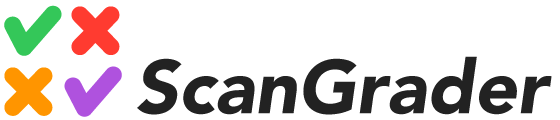3. Create a test and select a class
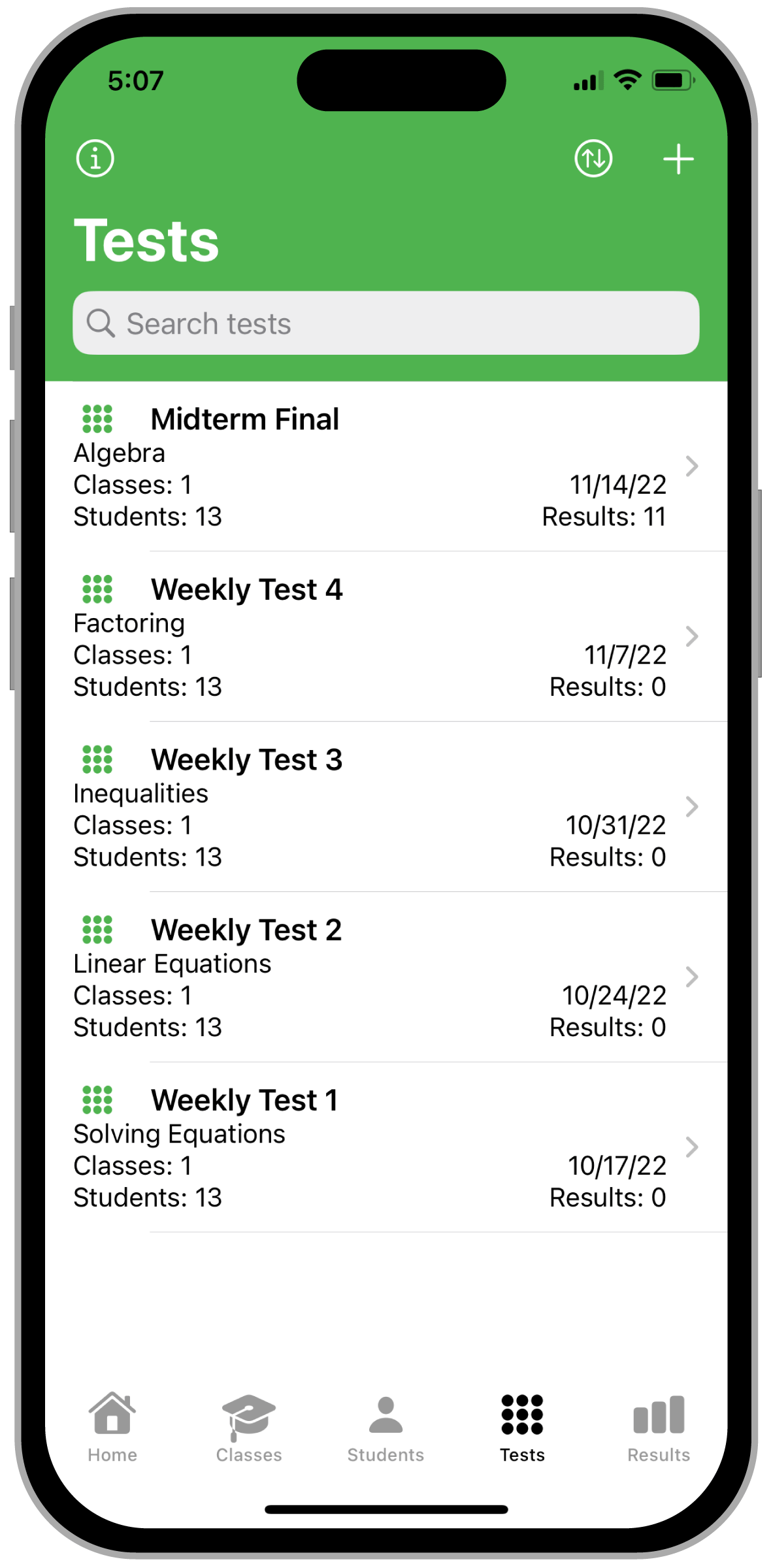
To create a test, tap the button at the top right of the Tests List. A form to create a test will appear.
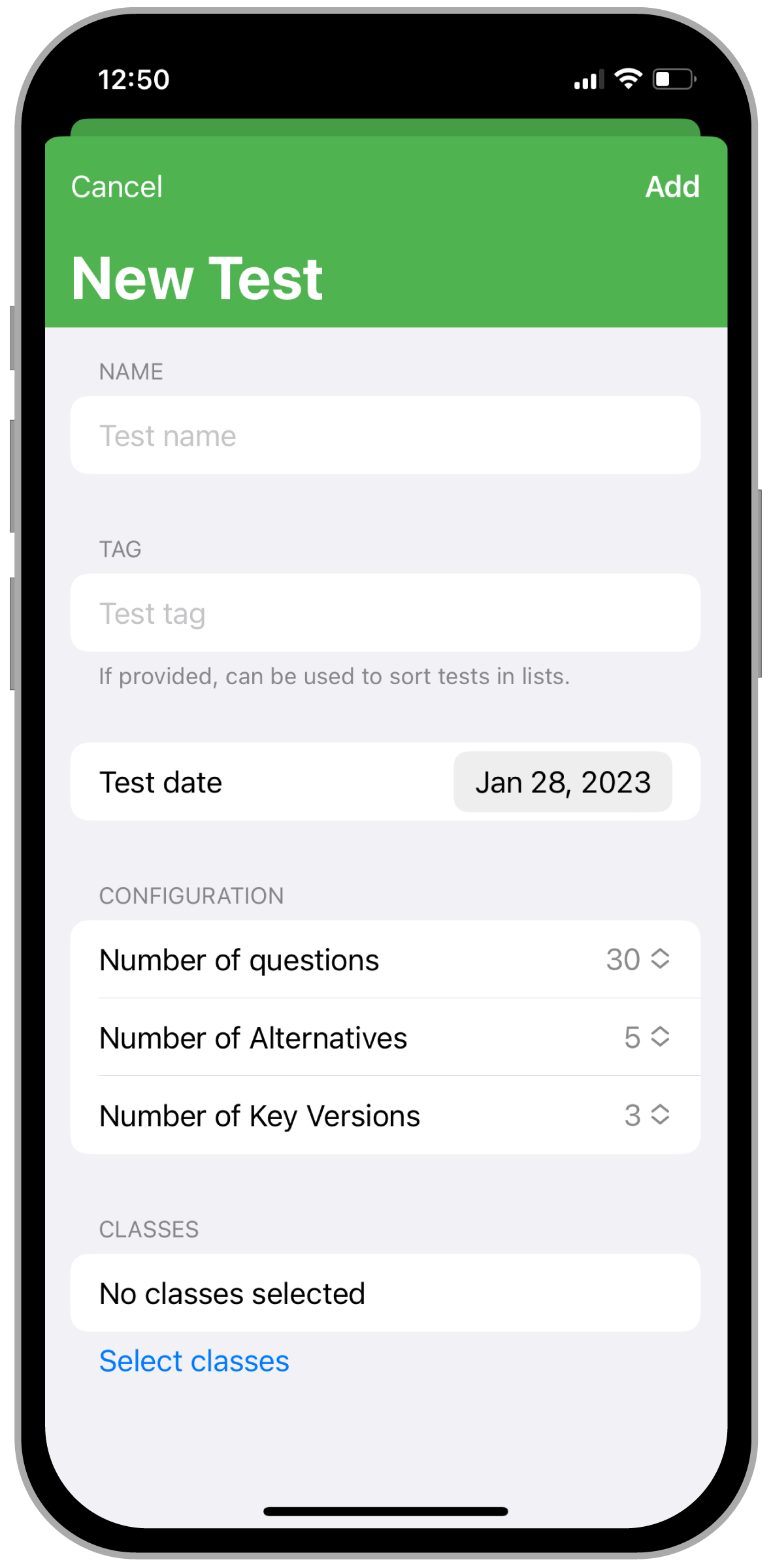
Similar to adding a class, you must provide a name for the test and may also provide a tag. If a tag is provided, it can be used to sort the tests in lists, which can be useful if you need to manage many tests.
In the form to create a test you can also select the classes for the test. Tap “Select Classes“ and select the classes from the list of all registered classes. When you select a class for the test, all students from that class are included in the test. Answer sheets for the test can be generated for all students in the selected classes, with the student data (name and academic ID) pre-filled.